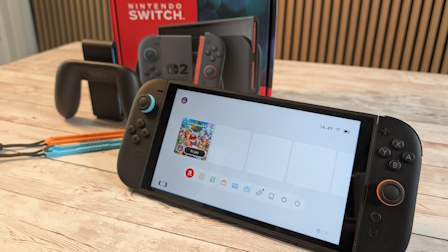|
|||||||
|
|
|
 |
|
|
Strumenti |
|
|
#1 |
|
Senior Member
Iscritto dal: Feb 2003
Città: Neu-Ulm (Germania)
Messaggi: 1870
|
Problema grafico con Raven Shield
Ho il seguente problema... con risoluzione 1024x768x32, massimi dettagli, aa 4X e aniso 4X il gioco gira intorno ai 14-15 fps; il vero problema è però che abbassando entrambi i filtri a 2X la situazione non cambia di una virgola. Comunque il gioco non ha mai scatti e i frame non scendono mai sotto i 13 ma si mantengono molto costanti, è possibile che ci sia impostato da qualche parte nascosta un blocco dei frame?
__________________
I suck Newton "-Cosa stiamo aspettando? -Che sia troppo tardi, madame." |
|
|

|
|
|
#2 |
|
Senior Member
Iscritto dal: Jun 2002
Città: Salerno
Messaggi: 4635
|
il gioco è molto pesante,il motore è quello di unreal tournament,ma io facevo una media di 30 fps,dovresti fare qualcosina in più.Prova a patchare il gioco
|
|
|

|
|
|
#3 |
|
Member
Iscritto dal: May 2003
Città: Torino
Messaggi: 185
|
Come in UT2003 gli fps sono limitati e anche la cache video ! Per questo puoi riscontrare pesantezza...
Ti posto qua sotto una Guida per aumentare un attimino le prestazioni.... Leggi attentamente anche la spiegazione sotto che ti consiglia sempre come settare.... NOTA: NON CI PRENDE NESSUNA RESPONSABILITA' SU QUESTE MODIFICH DELLE IMPOSTAZIONI....LO FATE A VOSTRO RISCHIO E PERICOLO !! P.S. fate na copia di backup degli ini prima di partire !! Raven Shield Advanced .INI Tweak Guide : The following tweaks involve editing the User.ini in x:\Program Files\Red Storm Entertainment\RavenShield\Save\Profiles directory, RavenShield.ini in x:\Program Files\Red Storm Entertainment\RavenShield\system directory and just as important, sound tweak for the low end sound card at DARE.ini in the system directory also. Before we make any changes, make sure you've gone through the in-game settings first and made all the necessary changes there. Then make a backup of the above files and rename to something like User.Real.ini, RavenShield.Real.ini and DARE.Real.ini. Note that settings that are provided in-game are not provided below. These are ".ini file only" tweaks. Use Notepad to edit these files. User.ini [DefaultPlayer] Name= This setting holds your online character's name. Whether you use the in-game settings or enter a name here, you're limited to 16 characters maximum being displayed on a server. The only point of entering/changing it here rather than in-game is that you can paste in special characters here if you so like. [R6Engine.R6PlayerController] m_iFluidMovementSpeed=900 You can fine tune your fluid movement speed here to suit your peeking style. The lower the #, the faster your fluid movement is. [Engine.PlayerInput] MouseSamplingTime=0.010749 This setting effects how fast/slowly your mouse moves by taking samples at more/less frequent intervals (in seconds). As this number increases from the default the slower your mouse will seem as samples of your mouse movement are taken less often. Experiment with this setting if the default sampling time doesn't seem to help your mouse speed. [Engine.R6GameOptions] ShowRefreshRates=False By default, Unreal Engine selects the lowest refresh rate (60 Hz). That's where the 60fps limit comes from. Edit to True to enable the refresh rate selection. Next time you'll enter the Graphics Options, you'll see the different refresh rates supported by your video card beside the resolution. RavenShield.ini This is the heart of the game engine and changes here can improve performance and/or visual quality beyond the options available on the in-game settings screens. At the same time, a wrong entry or typo here can give you a lot of grief, so make sure you backup the file first. Look for the [section] and the entries below (default settings provided) and make the appropriate changes based on your system capabilities: [Engine.GameEngine] CacheSizeMegs=32 Increasing the cache size can improve overall performance, especially if you have high texture detail settings and 64MB of Video RAM or more. Try higher values such as 128 if you have a higher spec system. UseSound=True If you're desperate to improve your framerate, and you don't mind going without any sound whatsoever, change this setting to =False and you might help your struggling system improve. Of course it's not recommended for all but the most ancient machines. [WinDrv.WindowsClient] TextureMaxLOD=12 Lower the value for better performance as the cost of texture quality. Try set to 9 for lower ends card. Ati RADEON™ 9700 user can set to 16 where as 9700 support up to 16 blending textures stages. Brightness=0.500000 Contrast=0.500000 Gamma=1.000000 Although they can all be adjusted in-game (and should be), you can fine tune these setting here. MinDesiredFrameRate=10.000000 This setting tells RVS how to adjust graphics quality while you play to maintain a desired frame rate. The default is a reasonable 35 frames per second (fps), however, if you want the graphics quality to improve, lower this setting (to 20 for example) so that only when your system is seriously struggling will RVS cull objects and reduce image quality to assist. That way you can experience RVS in its full graphical glory. Alternatively, you can turn this setting up (to 40 for example) to help slower systems play at a reasonable framerate. [Engine.Player] ConfiguredInternetSpeed=20000 This is a vital setting. It determines your network rate in bytes per second. Tweaking this setting can improve lag problems. For 56K modems, depending on your connection speed, try values between 3000 (3kb per second) and 5000. As a rule of thumb, try and match your average download speed (in kb/s). For faster connections try higher values but remember that depending on the ping of the server you join, where it’s located, who else is playing and how many others, you may still experience some lag regardless, particularly at the start of each round. Also remember that servers have a cap on this rate, so even if you set it very high it may still be limited by the maximum bandwidth the server is set to allocate to each player. For 56K modemers, a setting around 2800 is best. For Cable/ADSL, 10000 is best, and for T1/LAN play, the default 20000 will be just fine. [D3DDrv.D3DRenderDevice] UsePrecaching=True This preloads graphics textures into memory before you actually see them to reduce in-game jerkiness when textures load "on the fly". If you have a newer video card with more video memory (64MB or more) then set this to True for smoother gameplay. Otherwise set to False for older video cards. ReduceMouseLag=False If you have issues with your mouse "lagging" on screen, then setting this option to True will help resolve them. Unfortunately it will also reduce your fps to some extent, so if you have no mouse lag problems set it to False for a slight increase in performance. UseHardwareTL=True If your graphics card has onboard Transform and Lighting (T&L) set this to True. Most recent graphics cards do feature T&L, so unless you have an older card don't set this to False for best graphics performance. UseHardwareVS=True Similar to T&L above, this option makes use of the hardware Vertex Shader on modern graphics cards. The most recent graphics cards feature VS, such as the GeForce3 and GeForce4 Ti cards (but not the GeForce4MX). If you have an older card set this to False, otherwise leave at True for best graphics performance. UseCubemaps=True This is a trick used to make some reflective surfaces (like the water puddles in DM-Antalus for example) look like they’re actually reflecting what’s around them in 3D. Turning it off (set to False) can improve graphics performance without any noticeable drop in image quality. If you have a faster system, set it to True for best visual quality at the cost of minimal fps. UseCompressedLightmaps=True Using compressed lightmaps can improve your graphics performance quite noticeably, however the colors and shadows in the game (based on these "lightmaps") will not be quite as nice or crisp. If you have a fast system with 128MB of VRAM or more, set this option to False for best image quality and slightly quicker loading times, but at the cost of a few fps. UseVSync=True VSync is the synchronization of your graphics card and monitors' abilities to redraw the screen a number of times each second. When set to False, your fps will improve slightly, however, you may see some image "tearing", in which case switch to True if you don't like the results. Most of the other important performance-related settings are quite rightly able to be changed within the game using the built in settings menus, and aren't detailed here. DARE.ini [Renderer DS3D Options] DS3D_CACHE_SIZE=2097152 Just as video, increasing the cache size can improve overall performance. Try higher values such as 6291456 (6MB) [Sound Manager Options] NB_AUDIBLE_VOICES=20 Try reducing to 16 if u got a lower end sound card. [Renderer options] Output frequency=44100 Same goes to frequency. Lower the attributes will help low end sound cards. Try 11025 (11.025 kHz) or 8000 (8.000 kHz). Conclusion .INI files tweaks are never any major performance gain, but its for sure will help the lower specs pc user. In questa maniera potrai anche settare meglio le frequenze di refresh del monitor e molte altre cosette... Ciao |
|
|

|
|
|
#4 |
|
Senior Member
Iscritto dal: Feb 2003
Città: Neu-Ulm (Germania)
Messaggi: 1870
|
molto gentili, non speravo tanto
__________________
I suck Newton "-Cosa stiamo aspettando? -Che sia troppo tardi, madame." |
|
|

|
|
|
#5 |
|
Member
Iscritto dal: May 2003
Città: Torino
Messaggi: 185
|
Figurati...sempre disponibile
|
|
|

|
|
|
#6 |
|
Senior Member
Iscritto dal: Aug 1999
Città: Como
Messaggi: 799
|
Altro trucchetto: imposta la connessione multiplayer su T1, stranamente aumentano gli FPS.
|
|
|

|
|
|
#7 | |
|
Senior Member
Iscritto dal: Sep 2002
Messaggi: 2767
|
Quote:
Esiste lo stesso trucco anche per UT2003????
__________________
Actionaid Adottate un bambino a distanza, tanto utile quanto comodo. |
|
|
|

|
|
|
#8 | |
|
Member
Iscritto dal: May 2003
Città: Torino
Messaggi: 185
|
Quote:
Certamente .... stesse impostazioni ! |
|
|
|

|

|
| Strumenti | |
|
|
Tutti gli orari sono GMT +1. Ora sono le: 11:05.